
Podio is our enrollment system, where we keep all your program information, documents and communicate with you through the chat. Once you are fully committed to the program, we will send you an e-mail to invite you join Podio. Once you login and start exploring each section of Podio, you will be shown a short tutorial on how to use that area.
Keep an eye on your mailbox. The e-mail varies according to each server, but it will contain this information:
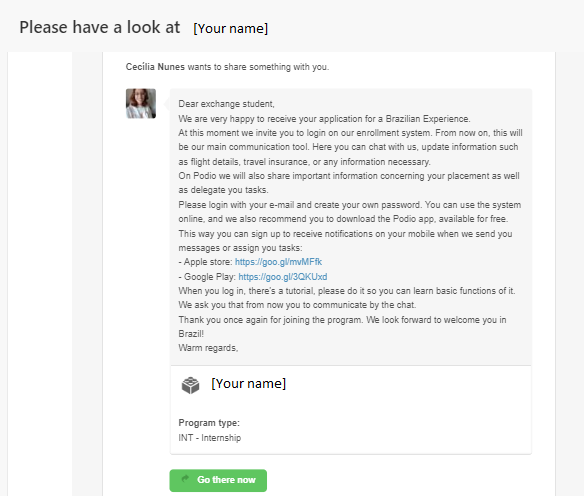
Once you click “Go there now” you will be redirected to a page. If it is not in a language you are familiar with, there’s an option to change it. All the settings will be done on that language. You can change it afterwards.
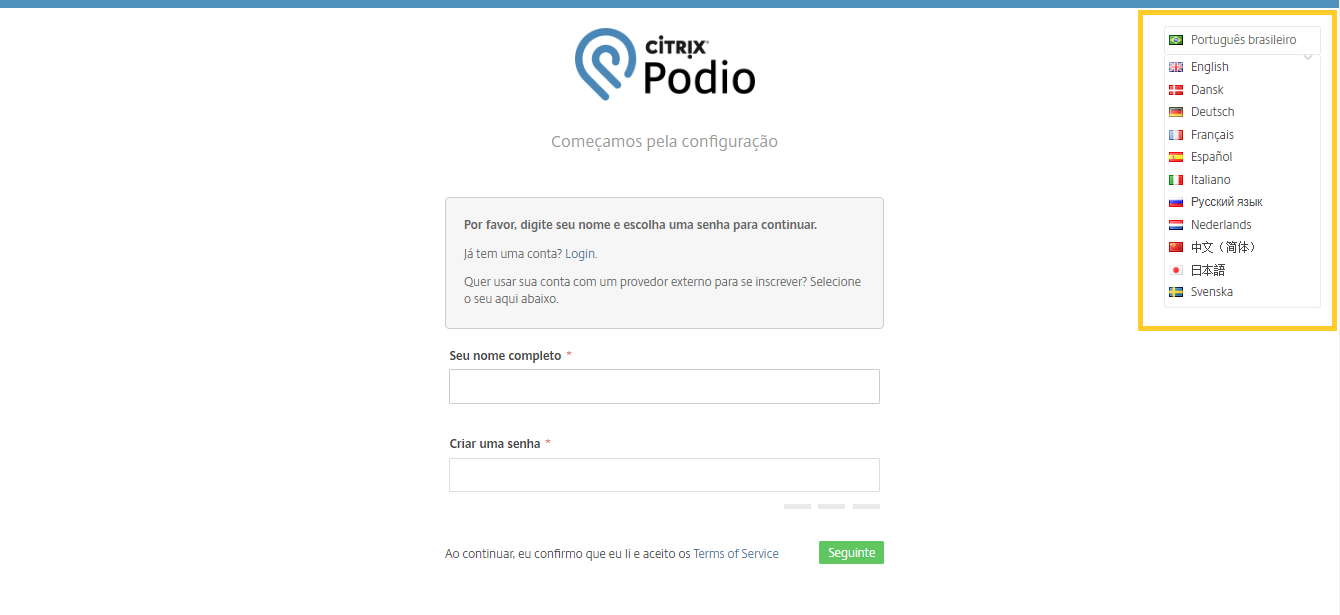
When you create your account you will be redirected to your program info on Podio. On the right column there is the profile activity. You can view there any updates made by you or any BE staff member. On the same chart, you can also switch to view comments. That’s where we will share important info concerning visa application, support material and other relevant info to prepare you for this experience.
Please do not use the comments area to communicate with us. There is a chat for this purpose.
If you scroll down the page you will have all your Program information: dates, vacancy, contacts, working hours, homestay details, which will be available as we confirm your placement details.
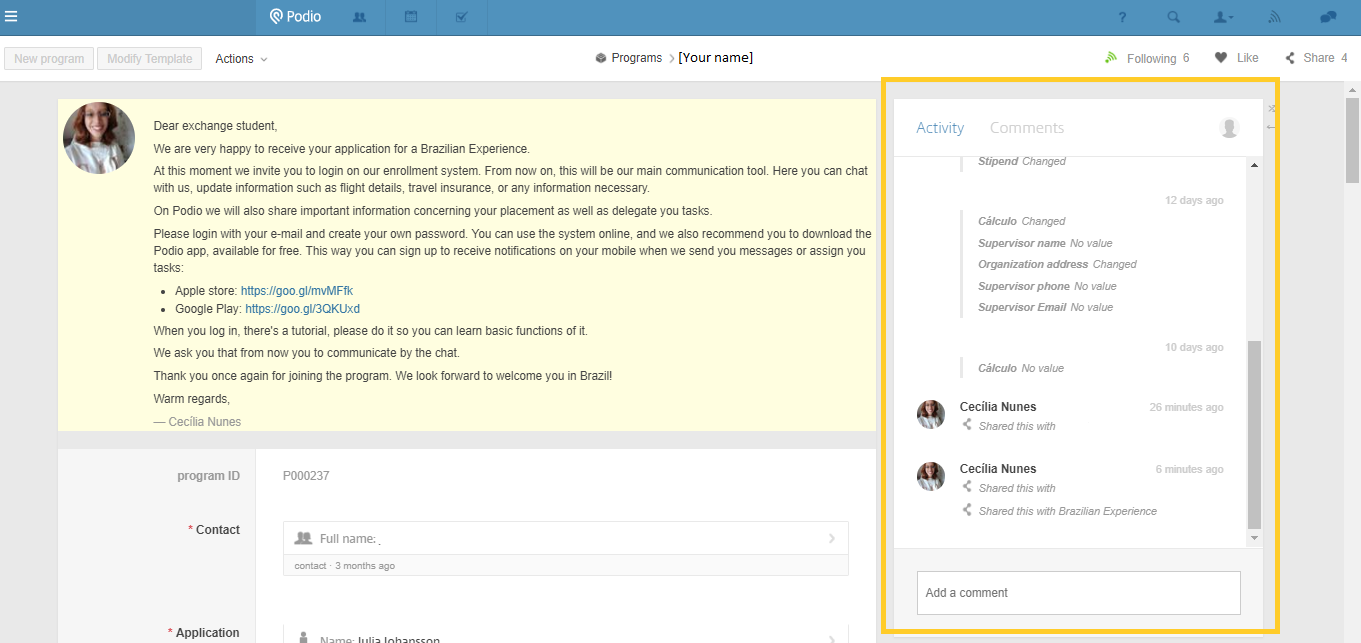
You will be responsible to complete your flight details and Travel Insurance info on Podio. Please make sure to add that info once confirmed.
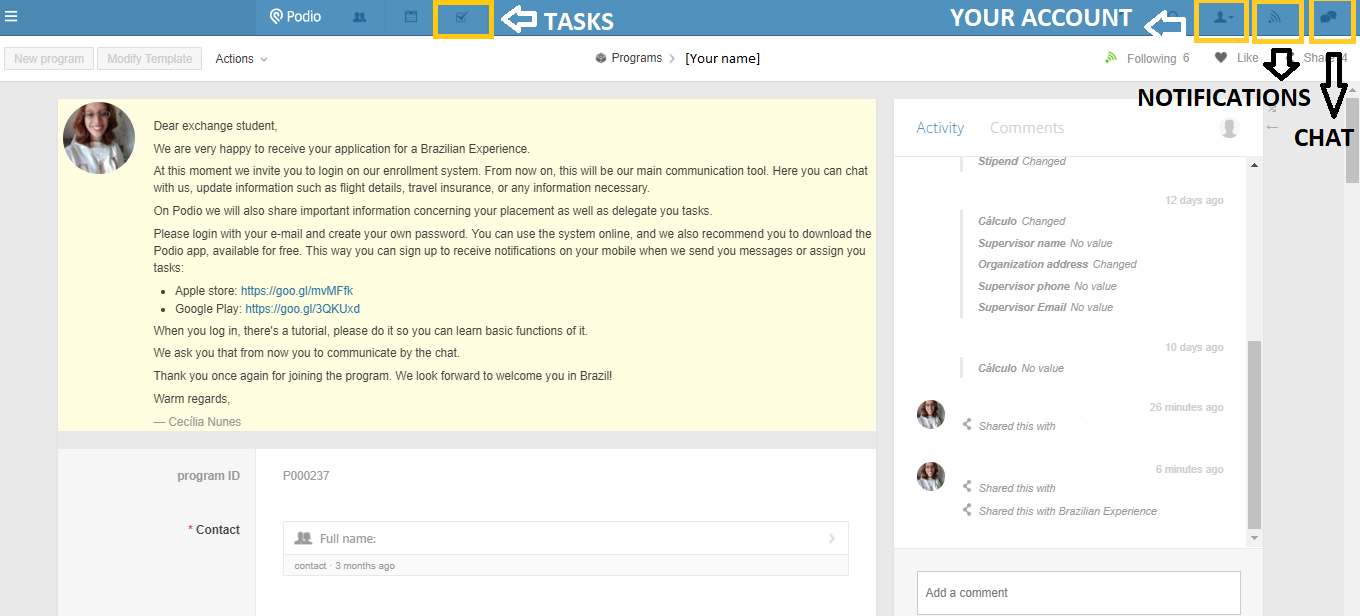
To communicate with us, you must use the chat. You can access it by hitting “C” or by clicking on the icon. Once you open the chat, just click on the person you want to talk to.
On the left of the chat icon, you will find the notifications bar. There, you will be notified according to your settings. There are 2 sections: “All notifications” and “Unread”. To mark as read, you can just click on the circle.
You can access your tasks by clicking on the icon. The first time you open your tasks Podio will give you a short tutorial on how to use it.
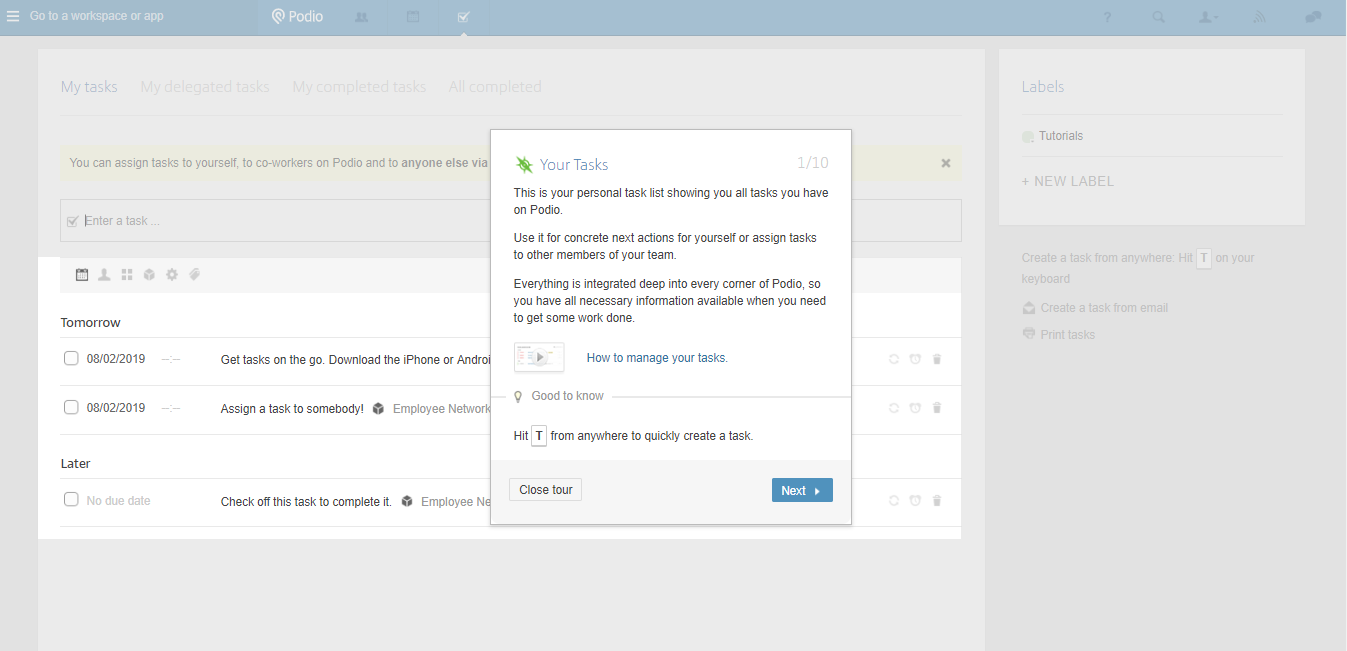
On the left of the notification icon, there is your account icon. There, you will fulfill basic information and choose your settings.
To update personal information and your profile picture, follow these instructions. We ask you to please upload a profile picture as you log in, as it helps us recognize who we are talking with on the chat.
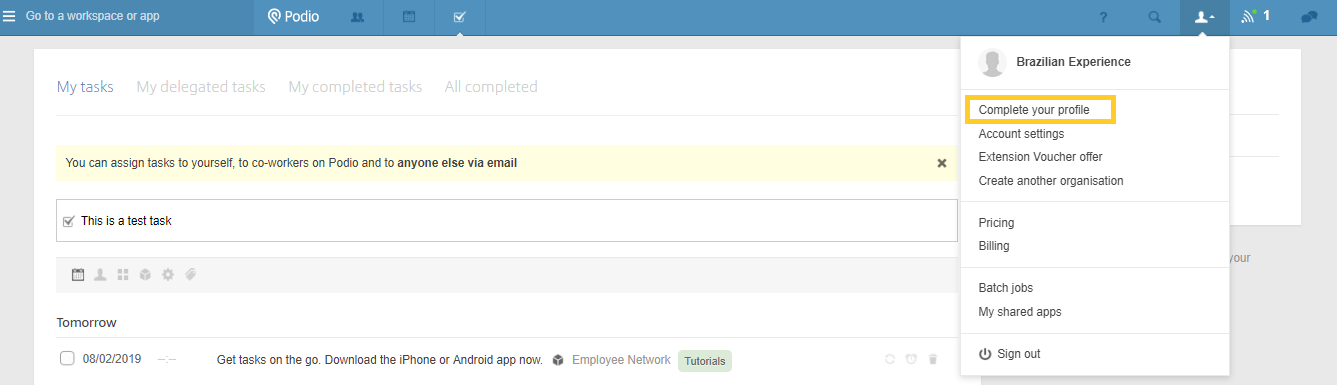
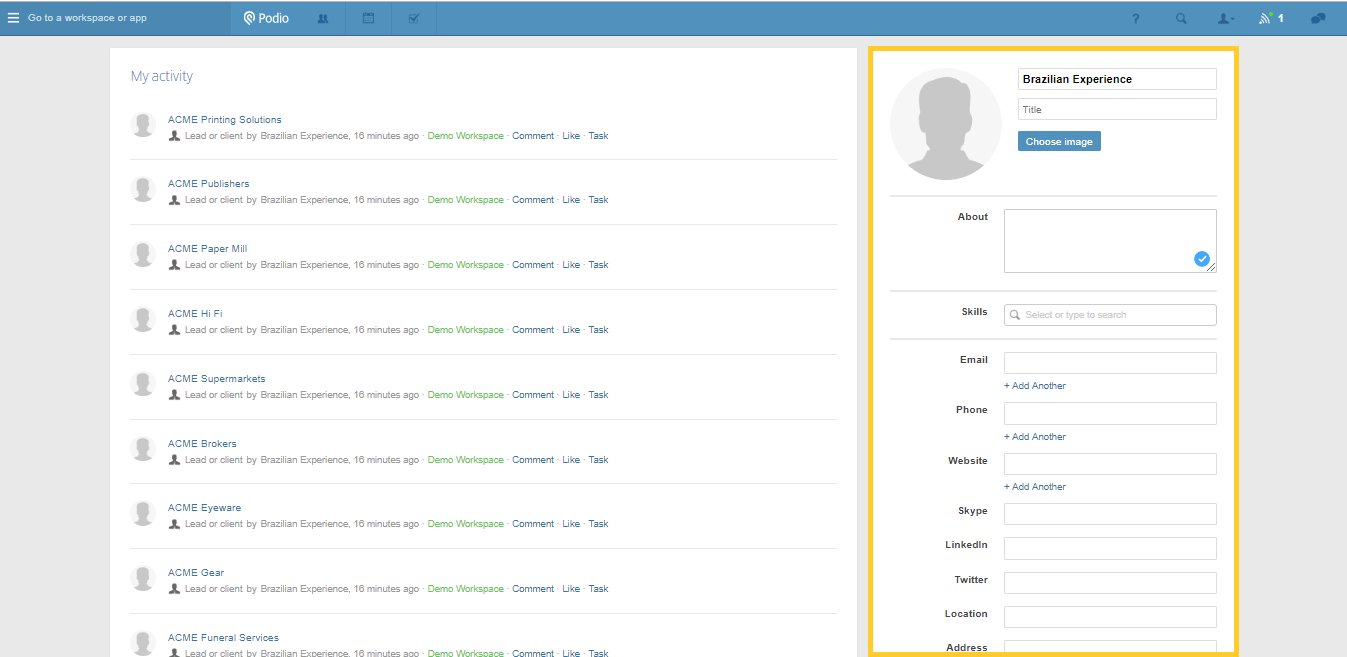
The next part of this tutorial will teach on how to do basic settings on your Podio account.
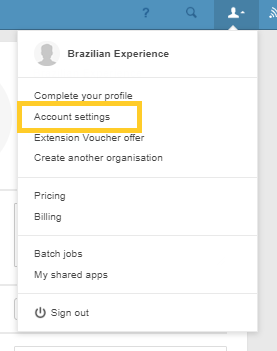
Podio has already done the basic notifications settings. However, you might find unnecessary to be notified about certain activities. You can make any updates here.
Please make sure to keep active all the notifications on the area “send me an email when:” (“I receive any messages or notifications”, “someone sends me a message”, “I’m given a task, @mentioned, or added to project, etc.”, “I’m being reminded about something”, “Someone adds me as a participant to a meeting or a meeting is update” and “something else has happened in anything I follow or have interacted with”).
This will assure you are aware when we send you important info.
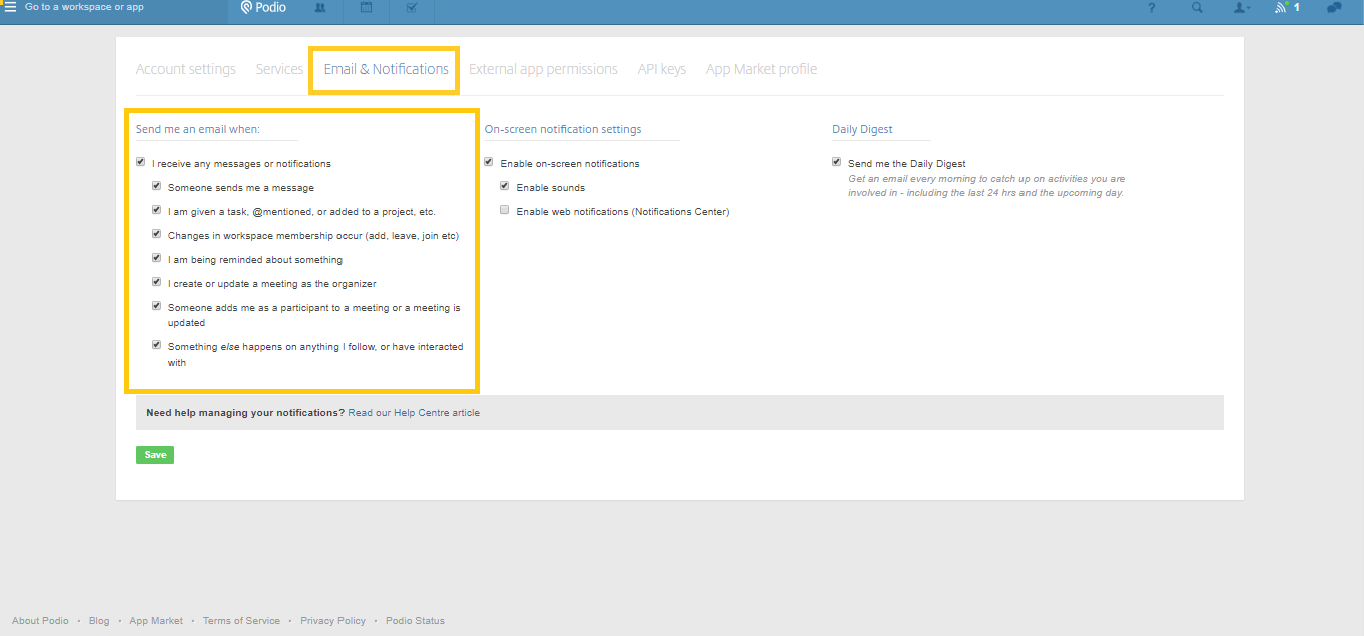
Remember to download the Podio App!
– Apple store: https://goo.gl/mvMFfk
– Google Play: https://goo.gl/3QKUxd
In it, you can also manage your notifications settings. Firstly, click on “More” and then on “Settings”.
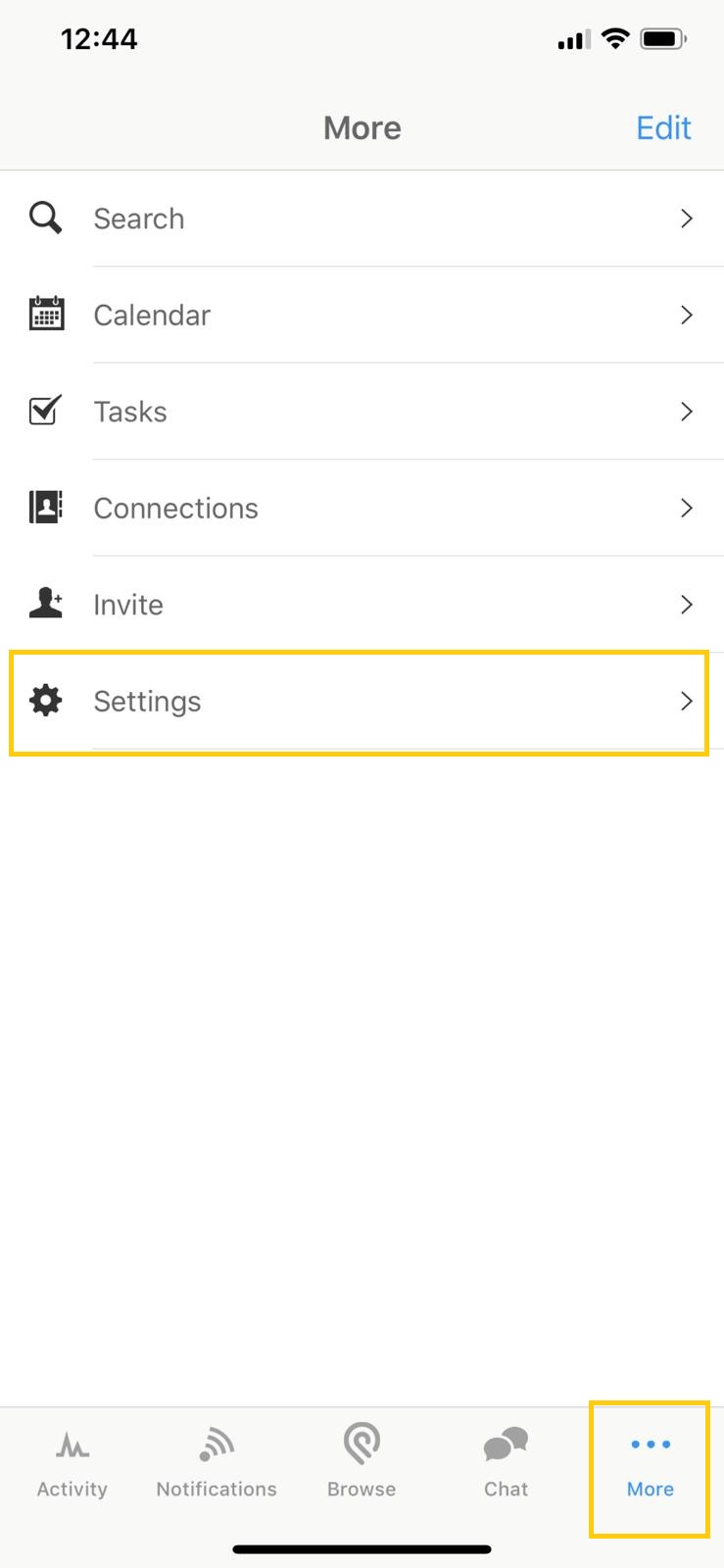
Then click on “Notifications”.
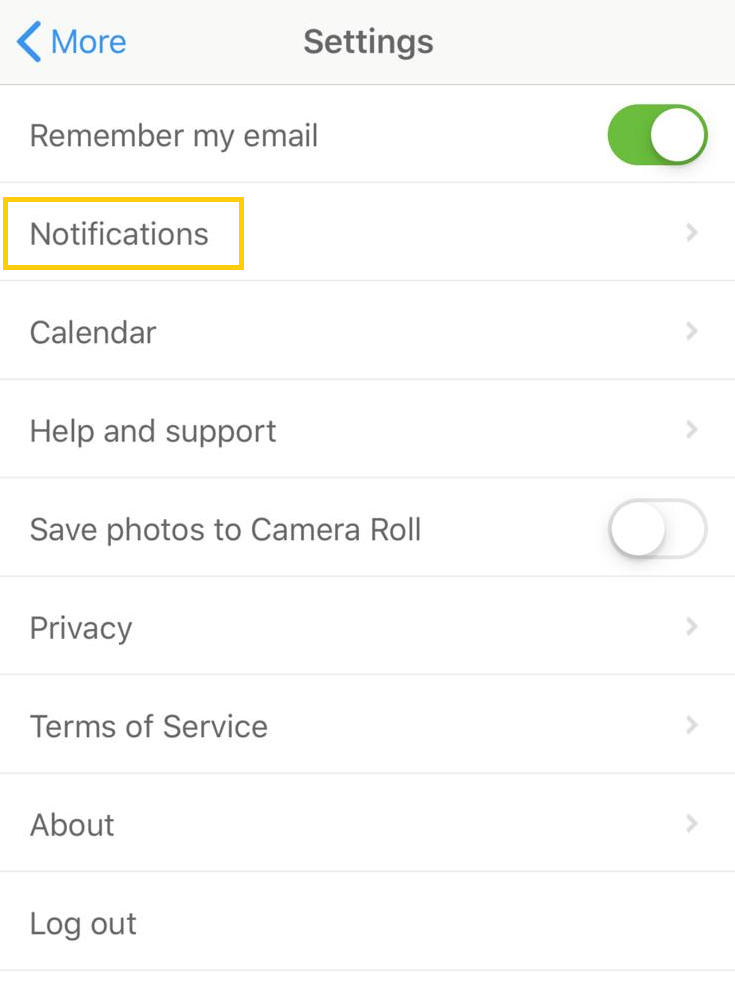
And keep them all on!
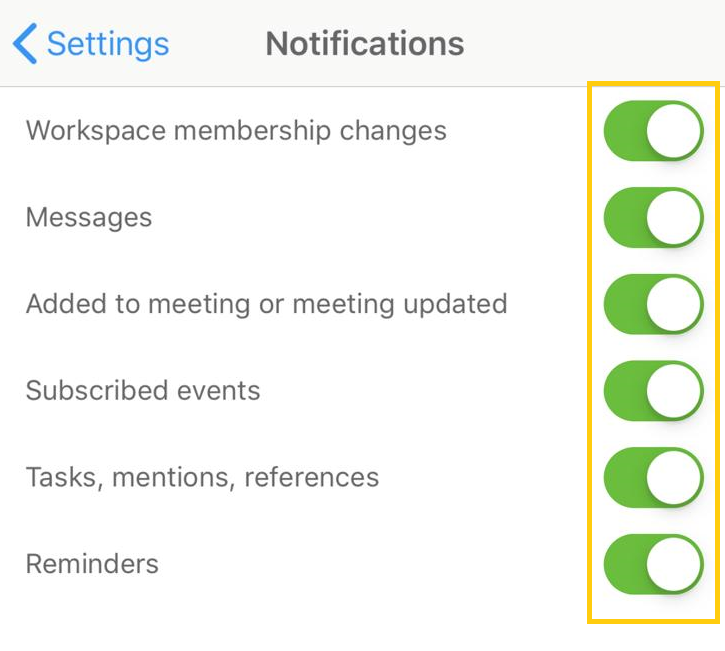
Extra tips:
If you would like to change the language settings, you can do it in your account → account settings. You can also add other emails addresses to be linked to your Podio account, for example your Gmail to use your Google Calendar.
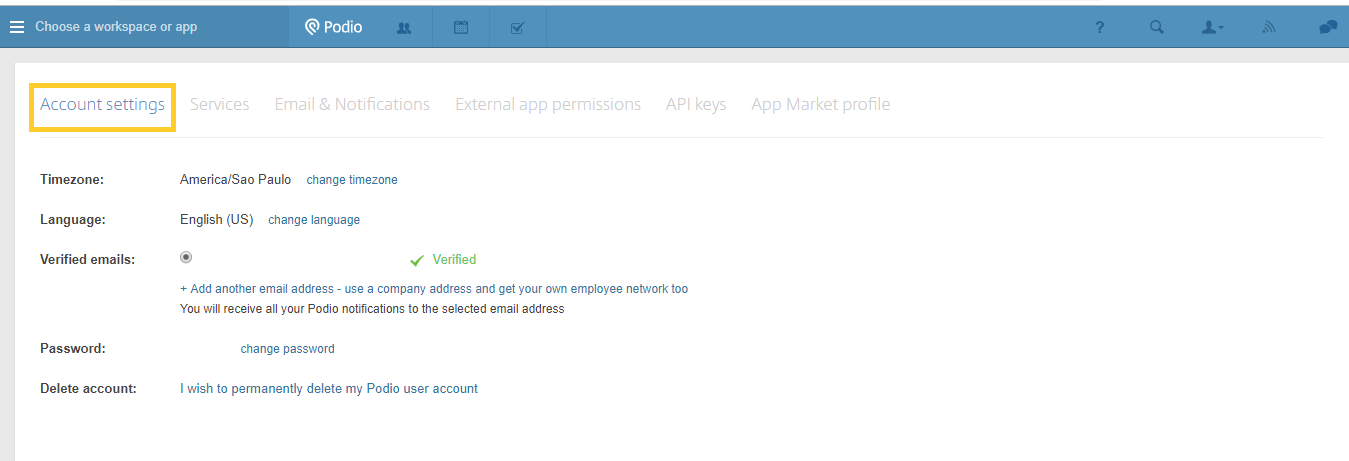
We will ask for you for documents or you may need to send us agreements from your university, a study plan… Instead of downloading from your Google account, Dropbox, One Drive etc, you can share it with us just by adding your account here. Just remember to give us permission to access it.
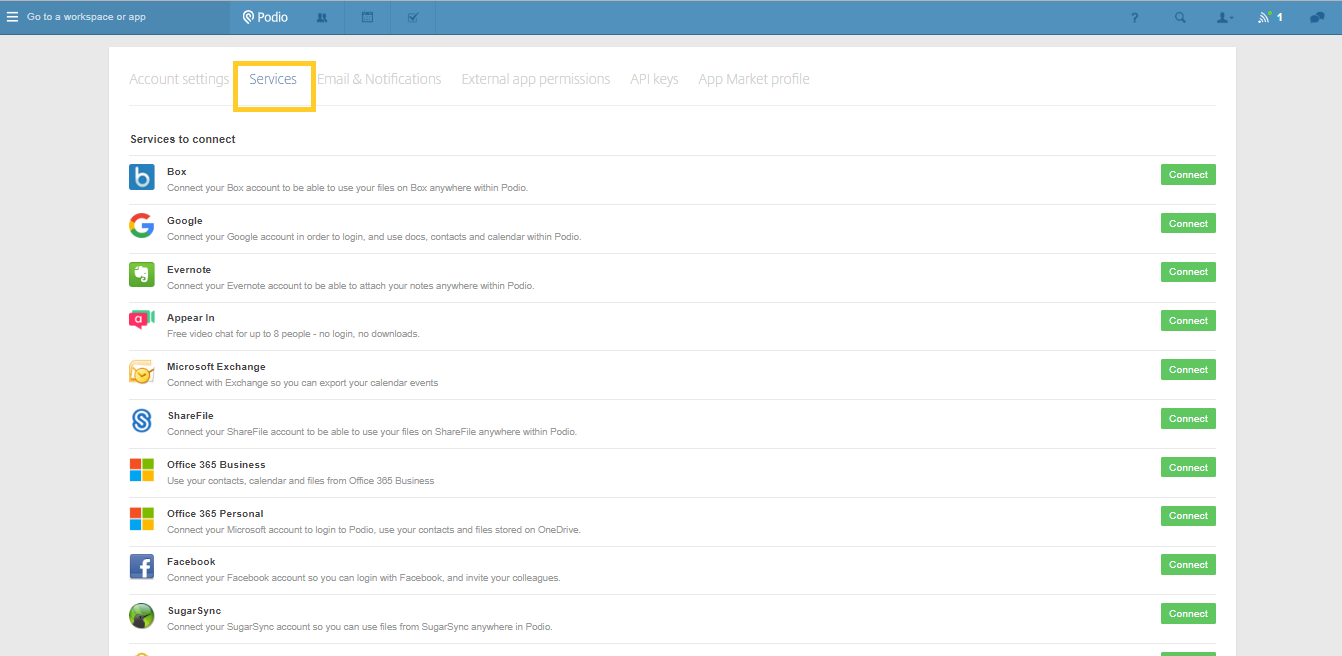
This is the end of our Podio tutorial. If you have any doubts, don’t hesitate to contact us (hope you do it through the chat).
And remember to download the app!
– Apple store: https://goo.gl/mvMFfk
– Google Play: https://goo.gl/3QKUxd

